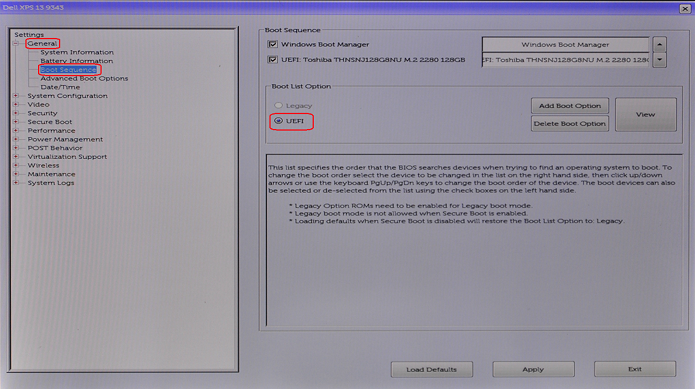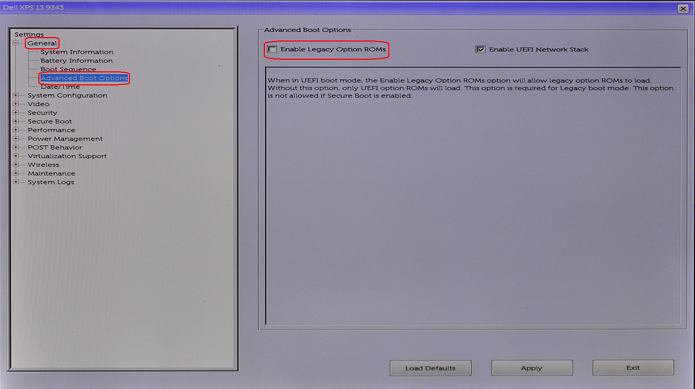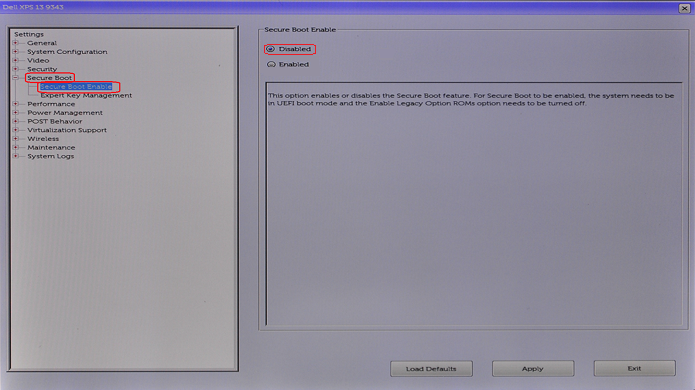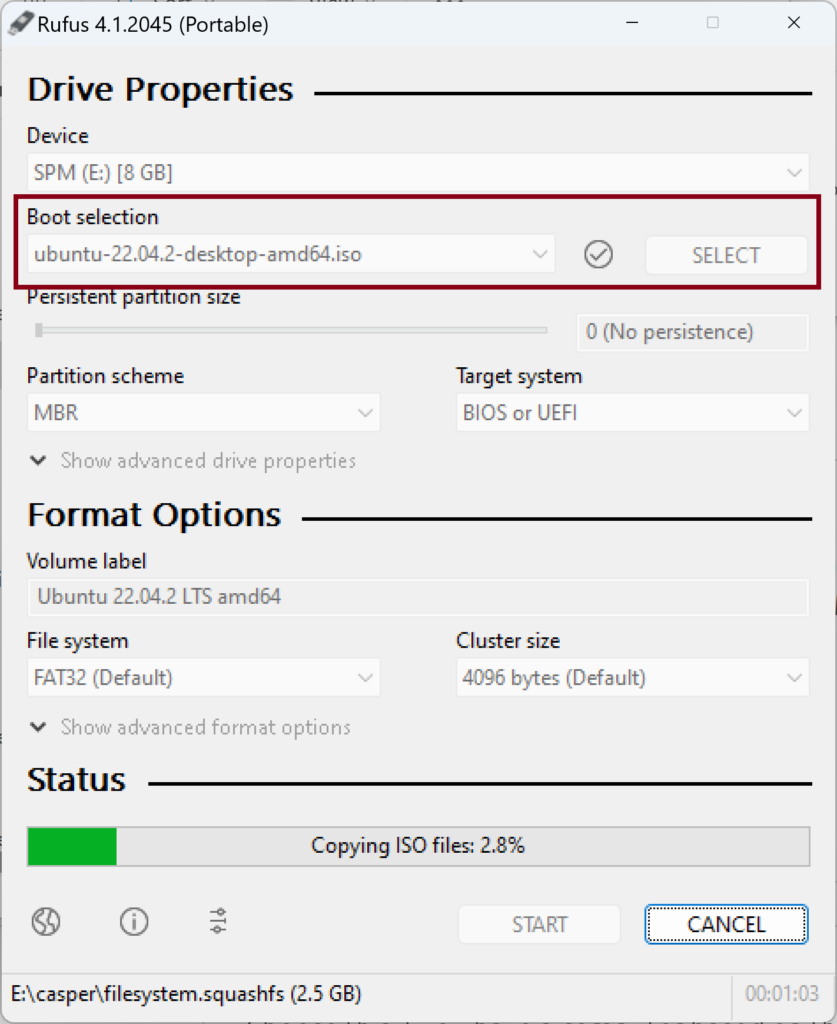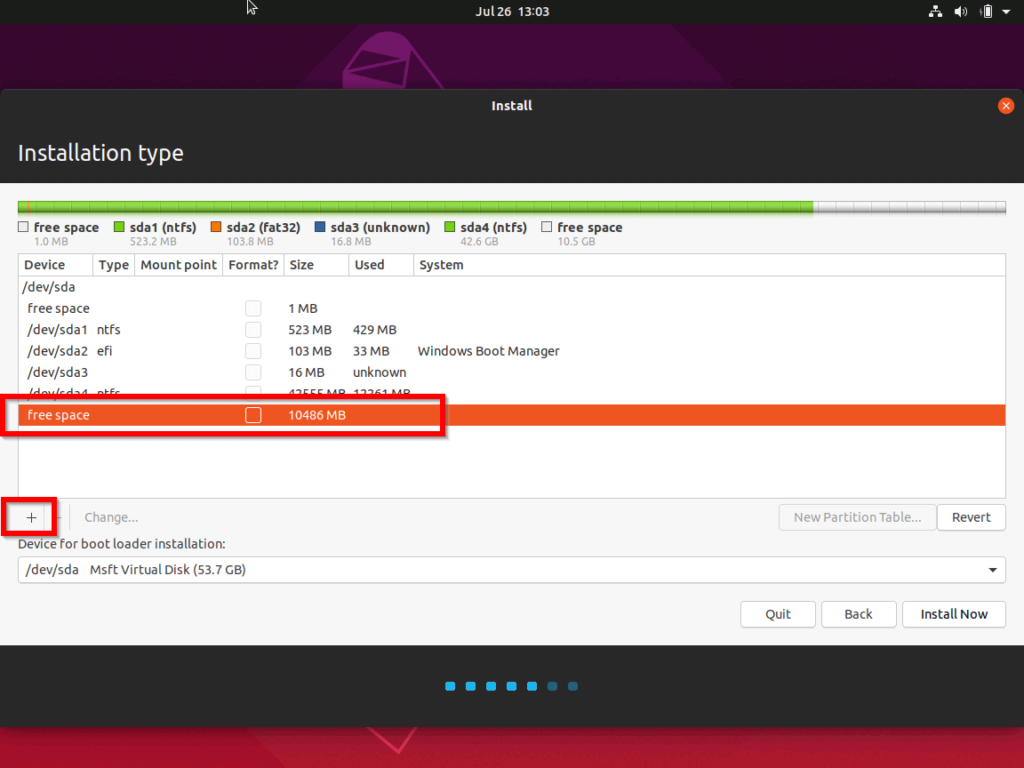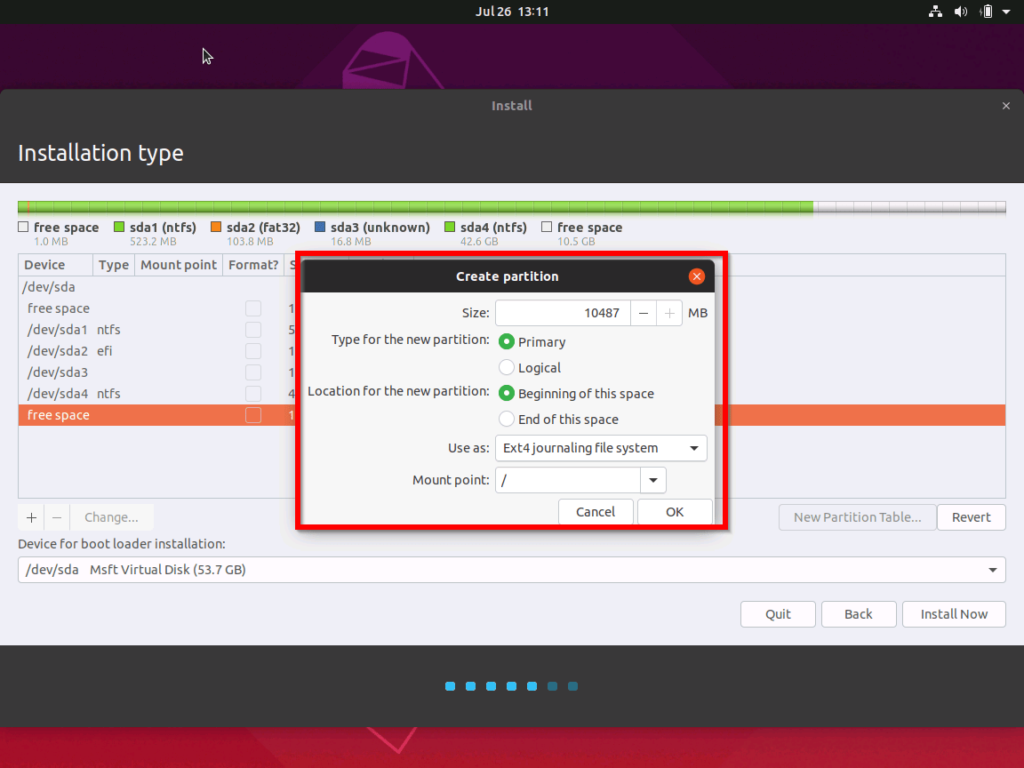Motivation:
You are want to install Windows 10 and Ubuntu 18.04 (or Windows 11 and Ubuntu 22.04) as dual boot for completing some machine learning tasks.
Prerequisites:
You need to have a 8Gb USB stick.
Solution:
Step 1:
- Note: You can skip this step if you are installing Windows 11 and Ubuntu 22.04.
- Go to BIOS, select the UEFI option in Boot List Option.
- Disable the Enable Legacy option ROMS option.
- Disable Secure Boot.
Step 2:
- Install Windows 10 or Windows 11.
- Create a free partition for Ubuntu.
Step 3:
- Download the Ubuntu 18.04 desktop image. or Ubuntu 22.04 desktop image. Note: The Ubuntu 18.04 server image may NOT contain driver for your wireless adapter network card.
- Download and use Rufus 4.1 to create a bootable USB with Ubuntu.
Step 4: Install Ubuntu.
- Select Minimal installation option, Download updates while installing Ubuntu option on Updates and other software screen.
- Select Install third-party software for graphics and Wi-Fi hardware option and enter a password on Updates and other software screen. This password will be used on first boot after install.
- Select Something else on Installation type screen.
- Select free space partition that you created for Ubuntu.
- Click the + sign.
- Create an EFI System Partition and set its size to be 552MB if it does not exist.
- Create a swap area. Set its size to be twice as your RAM size, e.g. 65536Mb swap area for 32Gb RAM.
- Create a Root partition. Set its size to be all the remaining free space to optimize your space.
- Click Install Now button.
- On first boot after install, select Enroll MOK.
- Enter the password that you entered to install third party drivers.
(Visited 237 times, 1 visits today)