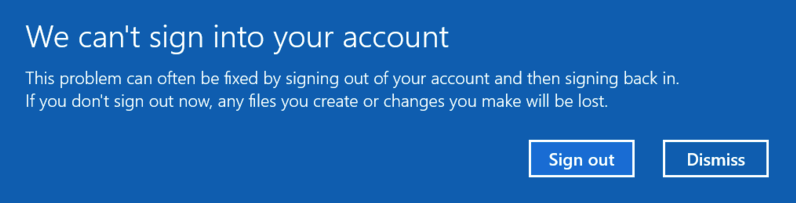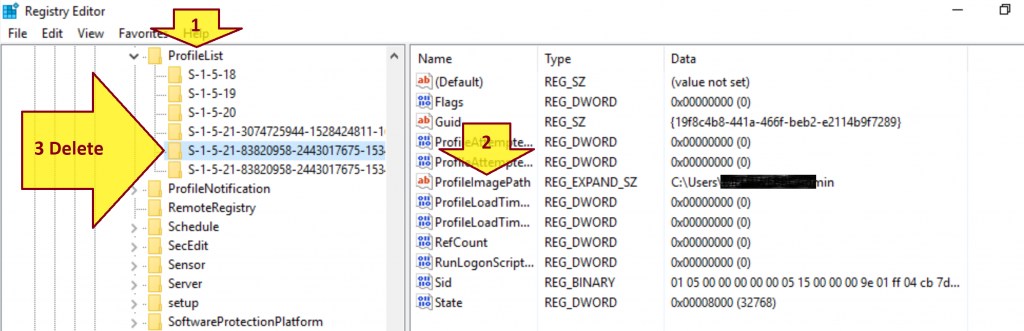Problem:
You remotely connect o a computer using a Windows Domain account and get the error message below.
We can't sign into your account
Solution:
- Login the computer as a Local Administrator.
- Open C:\Users and delete the folder of the Windows Domain account.
- Click Search icon, enter regedit, and press Enter.
- Navigate to the path below.
HKEY_LOCAL_MACHINE\SOFTWARE\Microsoft\Windows NT\CurrentVersion\ProfileList
4. Look for the Profile of the Windows Domain account by reviewing the ProfileImagePath value.
5. Delete the Profile key of the Windows Domain account.
6. Restart the machine.
(Visited 2,913 times, 1 visits today)