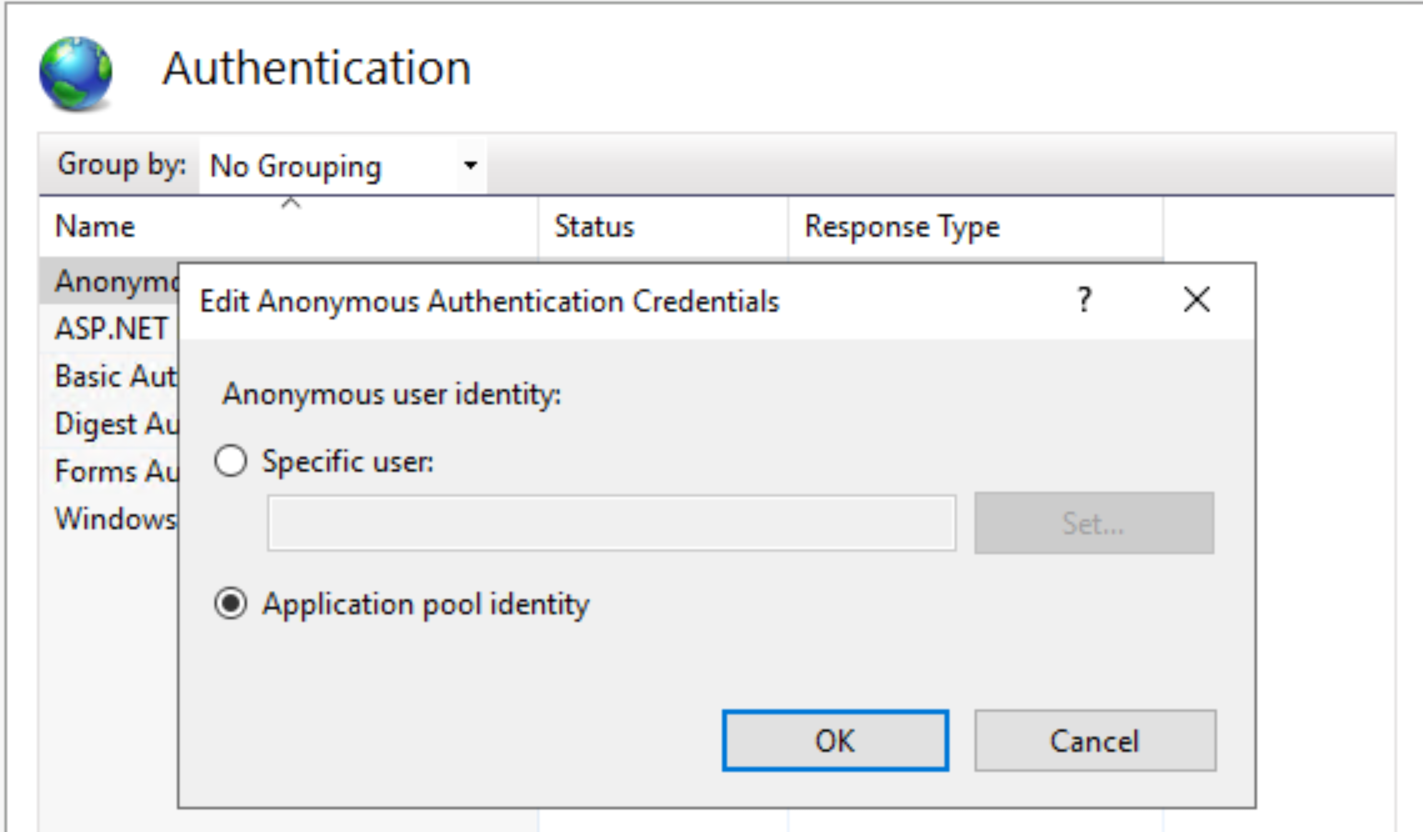Motivation:
- You have a WordPress instance on Windows IIS.
- You upload a file. Its thumbnail is not shown in Media Library.
- You change the file permission. Its thumbnail now is shown correctly in Media Library.
- You upload another file and have to change the file permission manually again.
- How can we make WordPress automatically set the correct permission for new uploaded files?
Procedure:
- Ensure that the the Identity of Application pool that the website is running under is ApplicationPoolIdentity.
- Execute below commands as Administrator
icacls "C:\inetpub\wwwroot\domain.com" /grant "IUSR":(OI)(CI)F /T
icacls "C:\inetpub\wwwroot\domain.com" /grant "IIS_IUSRS":(OI)(CI)F /T3. Set up IIS.
- Open IIS Manager.
- Click on your website.
- Click Authentication.
- Click Anonymous Authentication (which should be the only one enabled).
- Click Edit.
- Select Application pool identity if it is not selected.
- Click OK.
(Visited 2,003 times, 1 visits today)