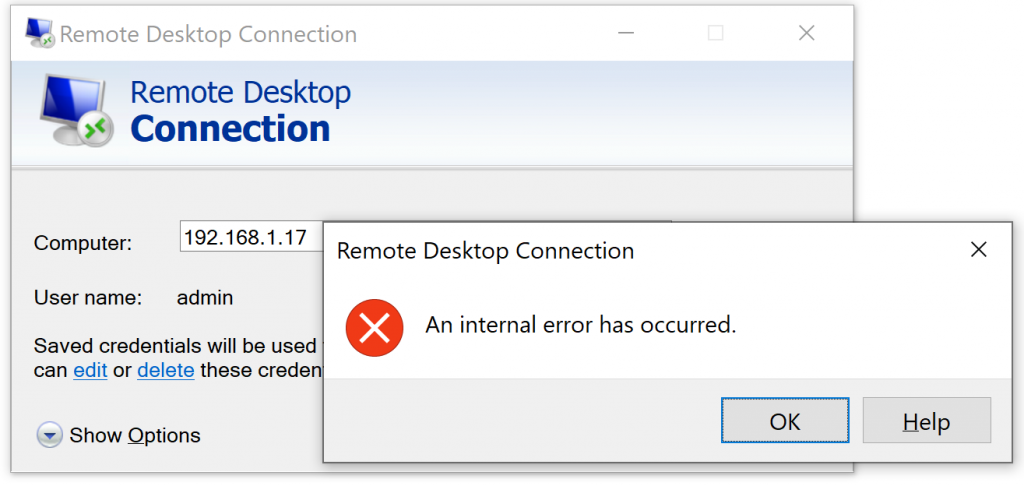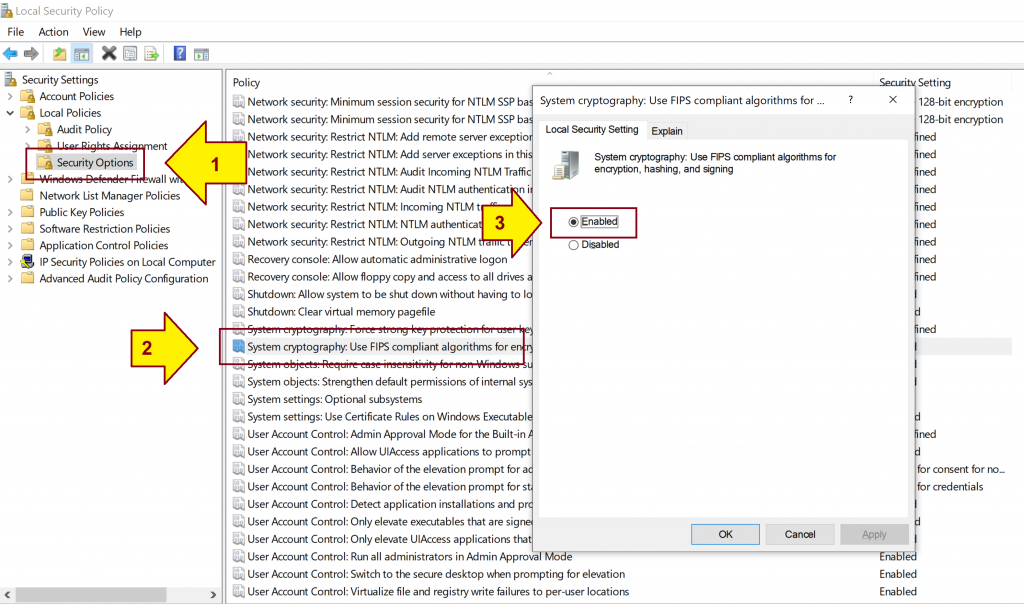Problem:
You get “An internal error has occurred” error message when trying to connect to a remote machine using Remote Desktop Connection.
Solution:
1. Type Local Security Policy to the Windows Search box.
2. Click Open link.
3. Expand Local Policies > Security Options on the left panel.
4. Double click on System cryptography: Use FIPS compliant algorithms for encryption, hashing, and signing row on the right panel.
5. Select Enabled, click Apply and click OK.
6. Log in the remote machine.
7. Apply all the Windows Updates to the remote machine.
8. Revert the System cryptography: Use FIPS compliant algorithms for encryption, hashing, and signing setting back to Disabled.
9. Log in the remote machine again.