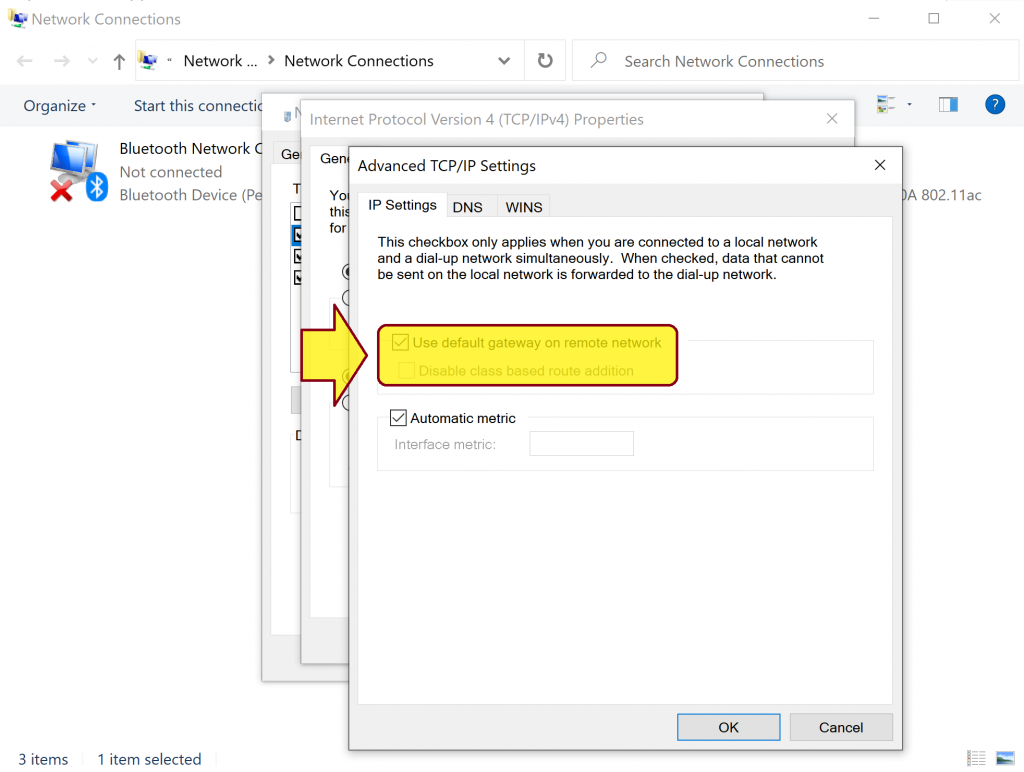Motivation:
You want to use Git to version your files or share your files with other people.
Solution:
- Register a GitHub or a GitLab account.
- Create a GitHub repository or a GitLab project.
- Download and install a Git client.
- Generate a personal access token.
- Pull (checkout) a remote repository (e.g. https://github.com/huybien/asp.net-core.git) to an empty local folder (e.g. C:\Users\admin\Downloads\code):
git init git config user.email "[email protected]" git config user.email git config user.name "Huy Bien" git config user.name git config credential.helper "" cd C:\Users\admin\Downloads\code git remote add origin -f https://github.com/huybien/asp.net-core.git git pull origin main / * or * / git pull origin master / * Enter username and token. */
- Pull (checkout) a remote repository (e.g. https://github.com/huybien/asp.net-core.git) to a local folder that contains existing code (e.g. C:\Users\admin\Downloads\code):
cd C:\Users\admin\Downloads\code git init --initial-branch=main git config user.email "[email protected]" git config user.email git config user.name "Huy Bien" git config user.name git config credential.helper "" git remote add origin https://github.com/huybien/asp.net-core.git git fetch --all / * Enter username and token. */ git add *.* git commit -m "new files added" git push -u origin main / * Enter username and token. */
- Push local files to a remote empty repository:
git init git config user.email "[email protected]" git config user.email git config user.name "Huy Bien" git config user.name git config credential.helper "" git add *.* git commit -m "first commit" git branch -M main git remote add origin https://github.com/huybien/asp.net-core.git git push -u origin main
- Push changes to a remote repository:
git config user.email "[email protected]" git config user.email git add *.* git commit -m "CP form" git branch -M main git push -u origin main
- Update (fetch and merge) a local repository:
git pull origin main /* or */ git branch --set-upstream-to=origin/main main git pull
- Force updating (fetch and overwrite) the current repository:
git fetch --all git reset --hard origin/main git clean -fd git pull
- Force updating (fetch and overwrite) a local repository (e.g. C:\Users\admin\Downloads\code):
git -C C:\Users\admin\Downloads\code fetch --all git -C C:\Users\admin\Downloads\code reset --hard origin/main git -C C:\Users\admin\Downloads\code clean -fd git -C C:\Users\admin\Downloads\code pull
- Reset (Revert) a local repository to a previous version:
cd C:\Users\admin\Downloads\code git log --oneline git reset --hard 4355842 // where 4355842 is a version id.
- Remove all cached files:
git rm -r --cached .
- Display remote URL:
git config --get remote.origin.url
- Discard local changes of file:
git restore "Features/01_How-to Guides.png"