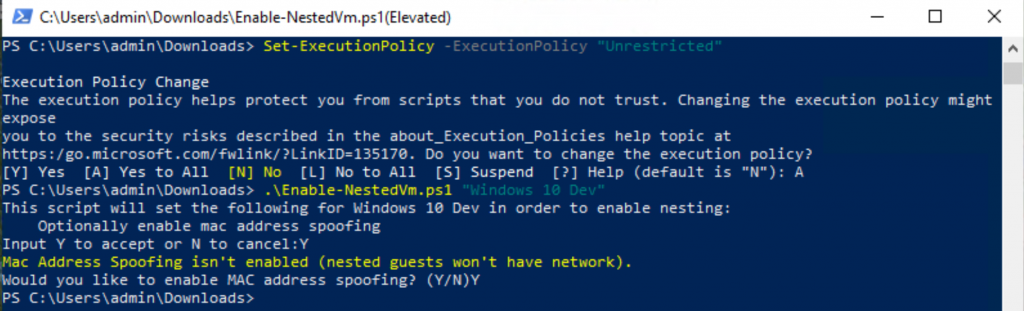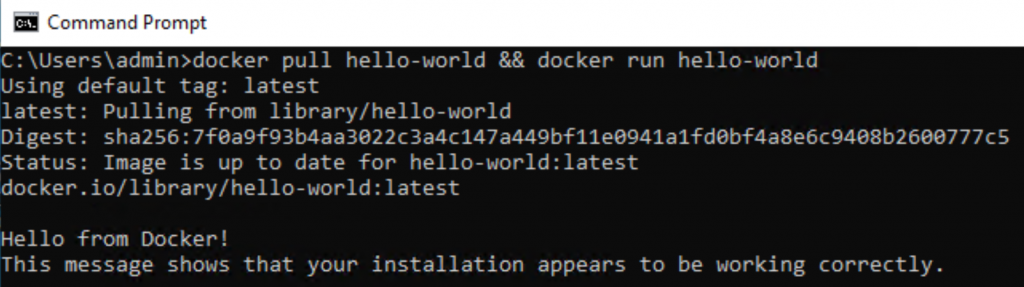Motivation:
You want to have an environment with Docker for development and testing without interfering your stable machine.
Context:
You have enabled Hyper-V, created a virtual machine and install Windows 10 to the virtual machine.
When installing Docker in the virtual machine, Docker requires that the Nested Virtualization feature must be enabled for the virtual machine.
You open PowerShell, execute below command in the virtual machine:
Get-ComputerInfo -property "HyperV*"You find that find that the HyperVRequirementVirtualizationFirmwareEnabled feature is not available.
Procedure:
1. Download this PowerShell script. The main interesting command in this script is the command below that enables Nested Virtualization for a virtual machine.
On the host machine execute below command:
Set-VMProcessor -VMName $vmName -ExposeVirtualizationExtensions $true
2. Open PowerShell as Administrator and execute 2 commands below.
Set-ExecutionPolicy -ExecutionPolicy "Unrestricted" .\Enable-NestedVm.ps1 "Windows 10 Dev" "Windows 10 Dev" is the virtual machine name without quotes.
3. Install Docker. Restart the virtual machine.
4. Install any additional software if needed, restart the virtual machine again.
5. Open a Command Prompt and test Docker installation.
docker pull hello-world && docker run hello-world Rerun the command if you get an issue in the first run.